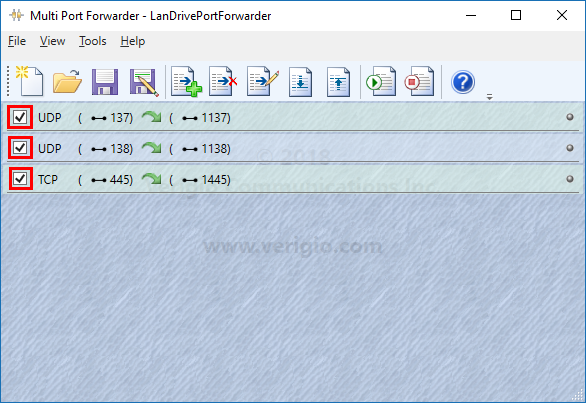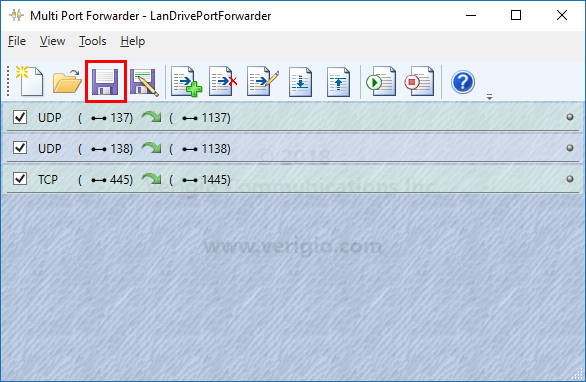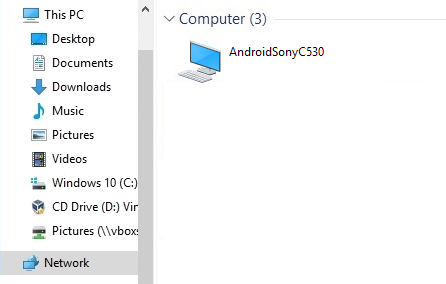LAN drive - Port Mapping Manual
Follow us on twitter @poppyto
Follow the XDA thread to send your thoughts / issues / ideas on LAN drive Android version
Want to read this tutorial on your computer ? here a simplified URL : https://bit.ly/LandrivePortMapping (case sensitive)
Purpose
You probably want to change the network ports of LAN Drive to make it work with NON-ROOTED Android or for other reasons.
Access from MAC or LINUX
You doesn't need port forwarding for these platforms : connect to smb://devicename:port or smb://ip:port
Access from WINDOWS
On Windows you unfortunately can't connect to a special port like \\devicename:port, it's stucked on port TCP 445, and that's why there's a need of a port forwarder.
You'll need 5 minutes to install and configure.
1. Mapping
Android NON ROOT : You have to use ports greater than 1023
We will map ports as it :
- TCP 445 becomes 1445
- UDP 137 becomes 1137
- UDP 138 becomes 1138
You can map to any unused ports if you want (greater to 1023 for Android NON ROOT)<
Change the ports in the LAN drive settings, click the Save button and Start the server
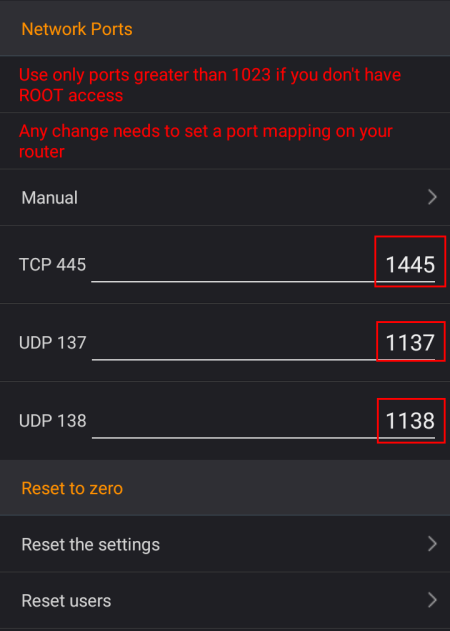
2. Install the port forwarder
There's not so much good port forwarder (maybe only this one!), Windows embed netsh but it can't work on port already opened (and you probably don't want to disable SMB server on your computer)
and works only with TCP.
I found a good software from Verigio company named
Multi Port Forwarder which work like a charm for our needs.
Download it and restart your computer as expected (there's a driver which need the restart)
3. Configure the port forwarder
The rules we will implement :
- Rewrite outgoing TCP packets to ip-phone:445 become ip-phone:1445
- Cloning outgoing UDP packets to any:137 become any:1137
- Cloning outgoing UDP packets to any:138 become any:1138
Note: We clone the UDP packets to not break the actual network discovery.
A. Add UDP RULES
Click the Add Rule button
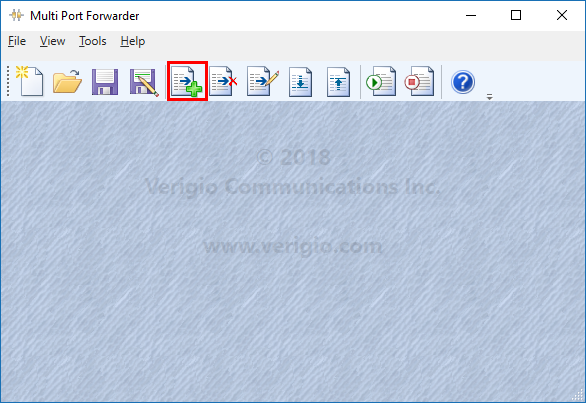
Add the cloning UDP 137 to 1137
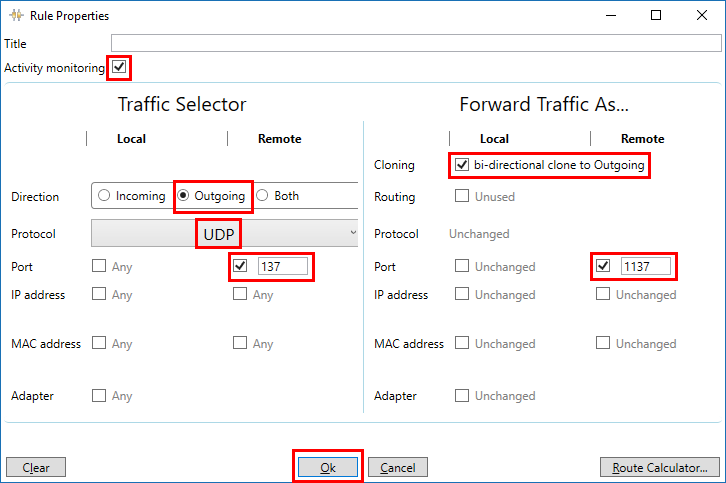
Add the cloning UDP 138 to 1138
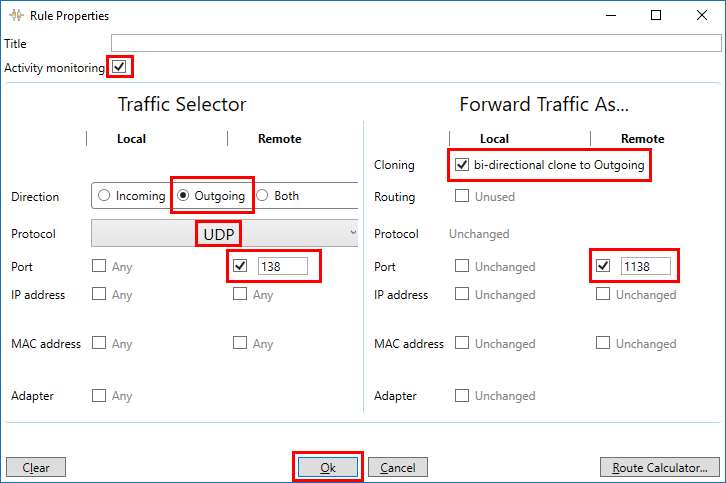
B. Add TCP RULES
Add the rewrite TCP 445 to 1445
Don't forget to change the IP address by the IP of your device (you can find it below the big green START button in the app)
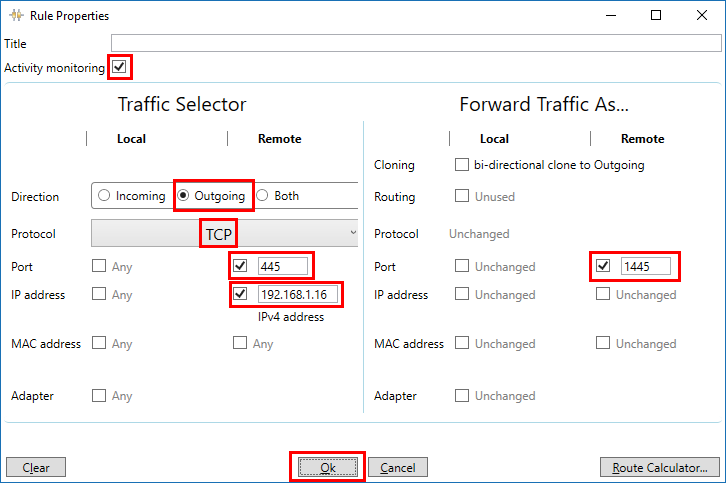 /
/
C. Activate the rules
Click the checkboxes to activate each rules
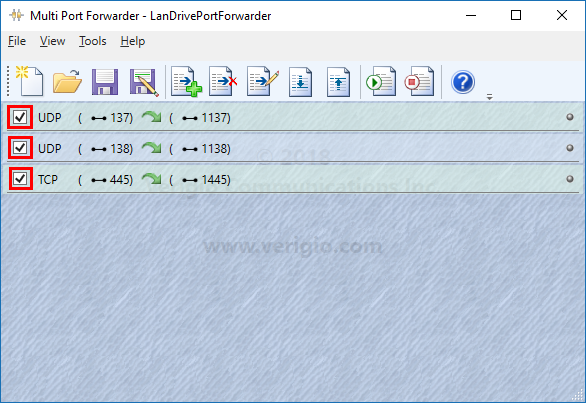
D. Save the rules
Save the rules to a file (or it will be lost when you close the app)
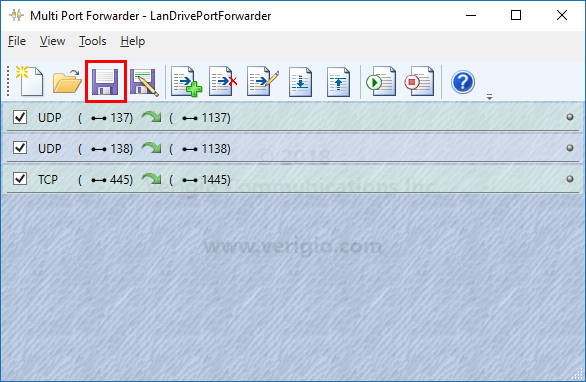
4. Enjoy LAN drive
Go back to Explorer in the network places, and enjoy LAN drive :) !
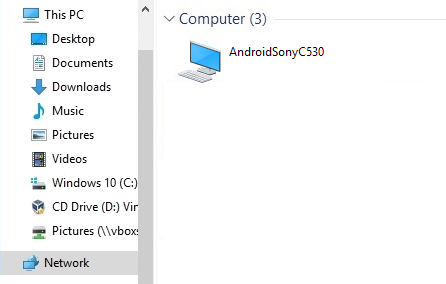
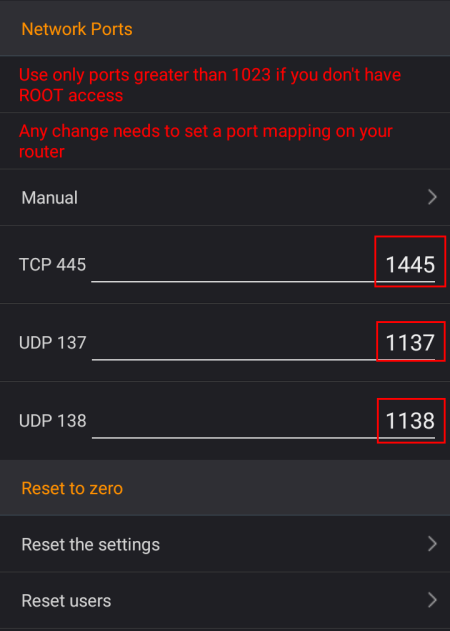
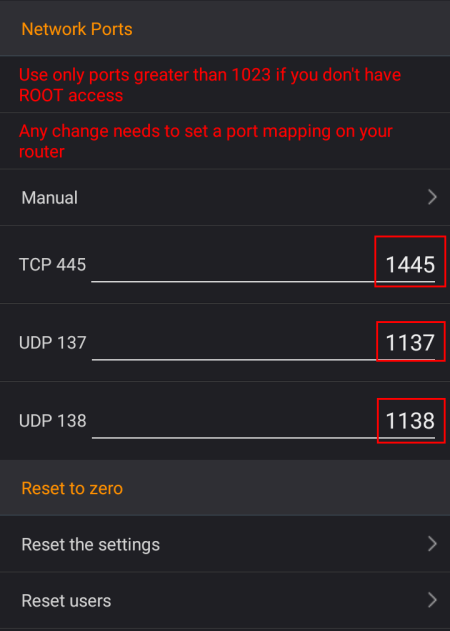
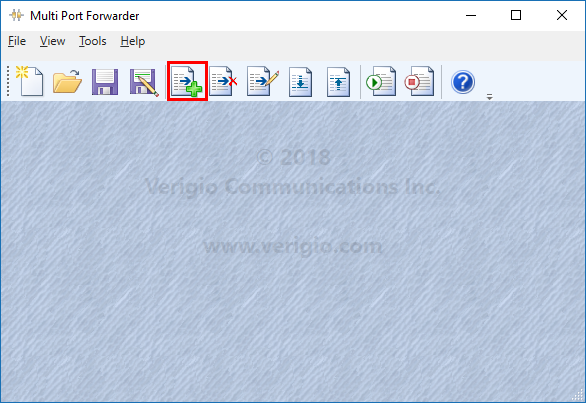
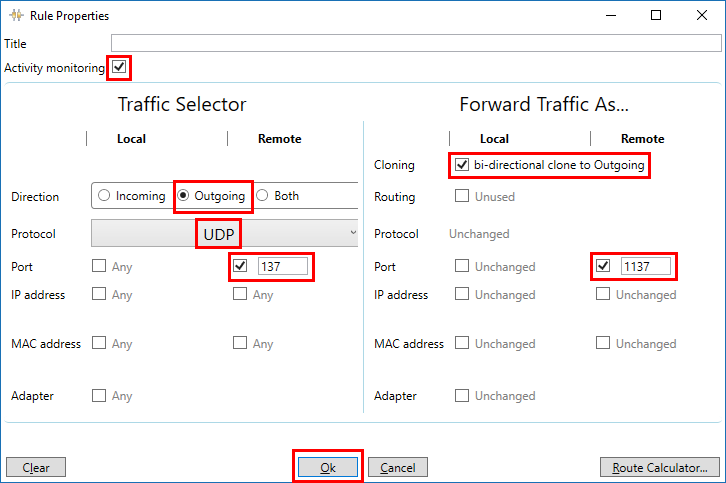
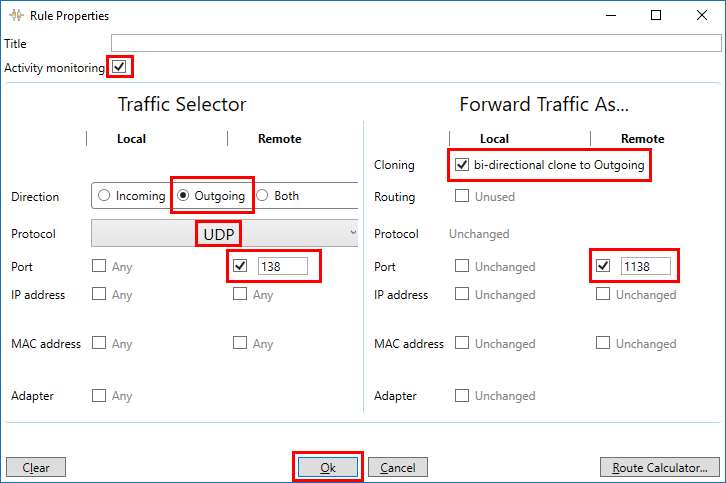
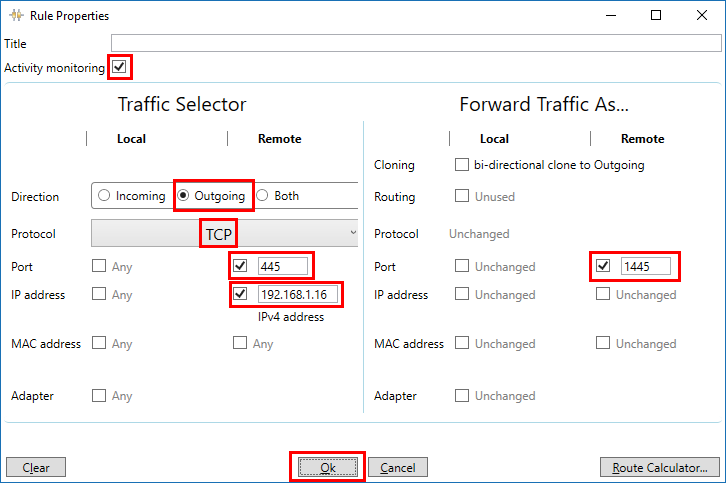 /
/