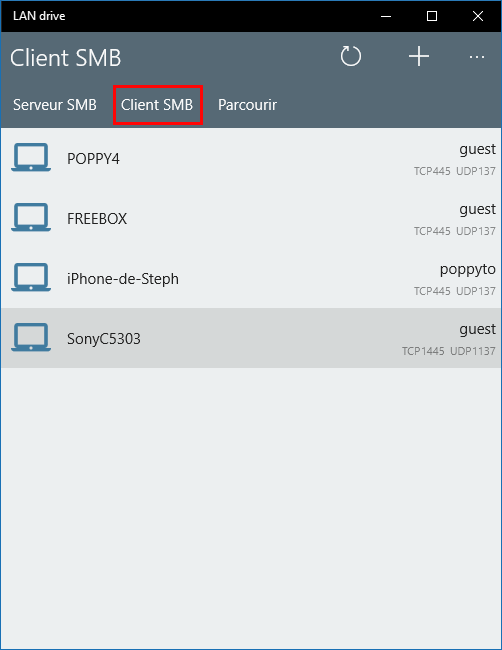Want to read this tutorial on your computer ? here a simplified URL : https://bit.ly/LandrivePortMapping (case sensitive)
Follow us on twitter @poppytoSMB Protocol uses TCP port 445 by default.
On the server side, some OS (like Android non ROOTed) doesn't allow the use of ports lower than 1024.
On the client side, some OS (like Windows) doesn't allow the use of other ports than 445.
You probably want to change the network ports of LANdrive to make it work with NON-ROOTED Android or to work on Windows or XBOXOne, or to have multiple SMB Servers on the same devices.
wsl --install then Install Ubuntu
sudo apt install nfs-common && sudo apt install cifs-utilssudo mkdir /mnt/landrivesudo mount -t cifs //REPLACE_BY_YOUR_LANDRIVE_SERVER_IP/LANdrive /mnt/landrive -o port=HERE_THE_PORT_PROBABLY_1445/mnt/landriveexplorer.exe . (don't forget the dot after .exe)sudo umount /mnt/landrive
This is the most wanted feature and it's a little bit complex when your Android device is not ROOT. With Windows Explorer you unfortunately can't connect to a special port like \\devicename:port, it's stucked on port TCP 445. And that's why you'll need a port forwarder (on Windows there's no port forwarder like the powerfull Unix iptables, you'll need a 3rd app...). You'll need 5 minutes to install and configure.
There's not so much good port forwarder (maybe only this one!), Windows embed netsh but it can't work on port already opened and works only with TCP. I found a good software from Verigio company (I'm not affiliated with this company) named Multi Port Forwarder which work like a charm for our needs and doesn't break the actual SMB implementation (it has a 30 days TRIAL, feel free to buy it after the trial period, it's a great tool - and again i'm not affiliated). Download it and install it (a reboot is needed to activate the driver)
WARNING : Version greater than 6.10 has bugs, I recommand to use MultiPortForwarder 6.10 version. You can download it hereThe rules we will implement :
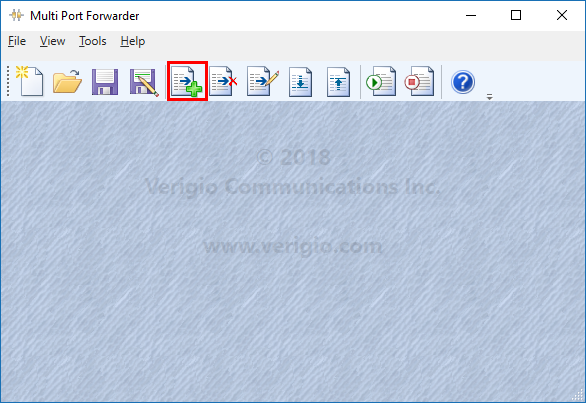
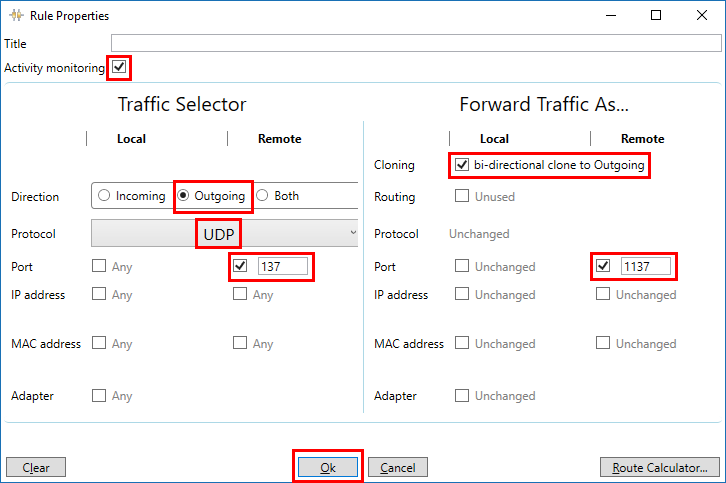
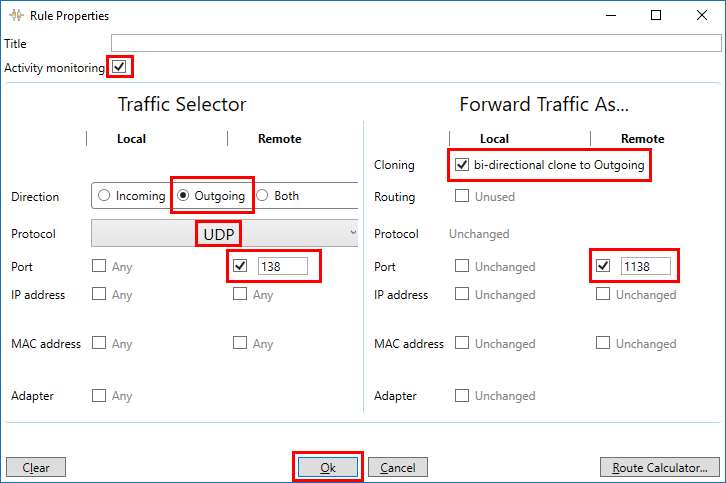
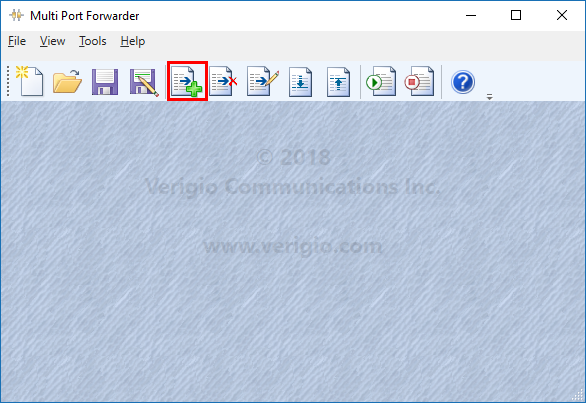
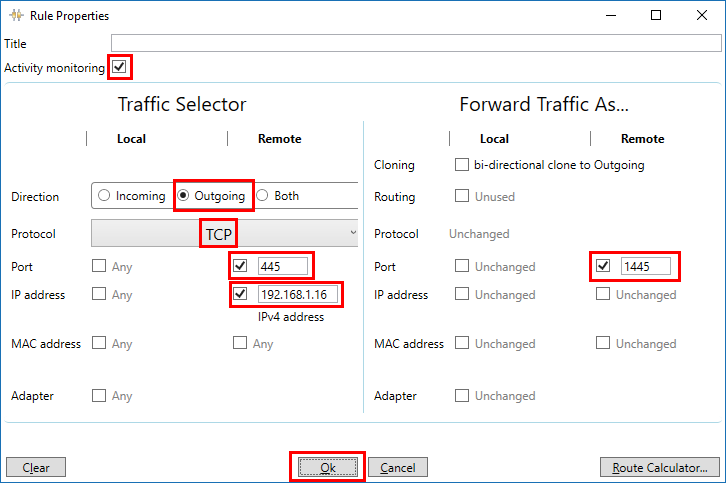
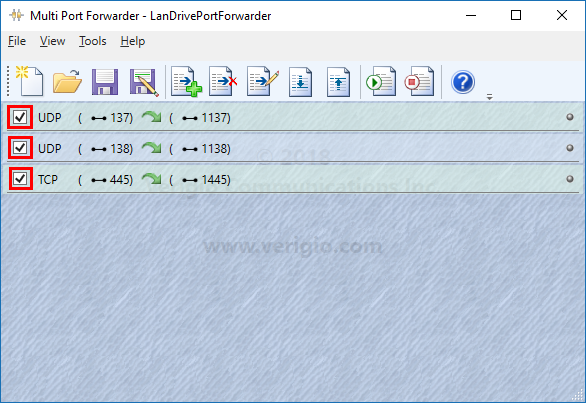
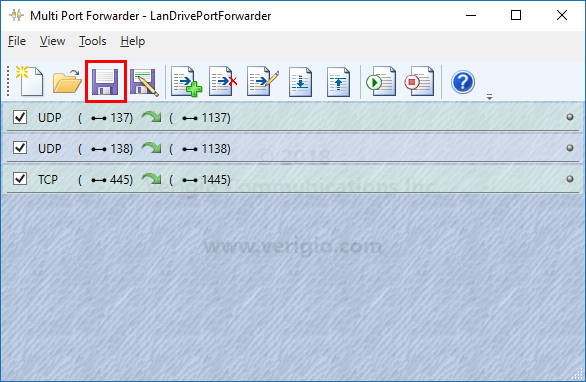
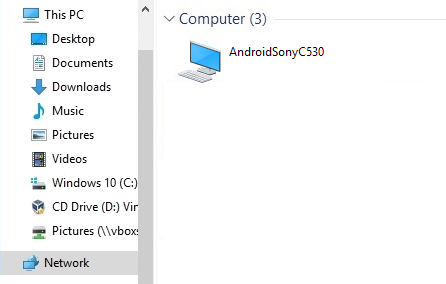
Download LANdrive on Windows Store. LANdrive also have a powerfull client which
allows connections to any ports.
It autodetects TCP ports 1445,2445,3445 and UDP ports 1137,2137,3137 by default (you can change this in the settings of the app).
You can also add a new connection with custom TCP and UDP ports (use the Add button)
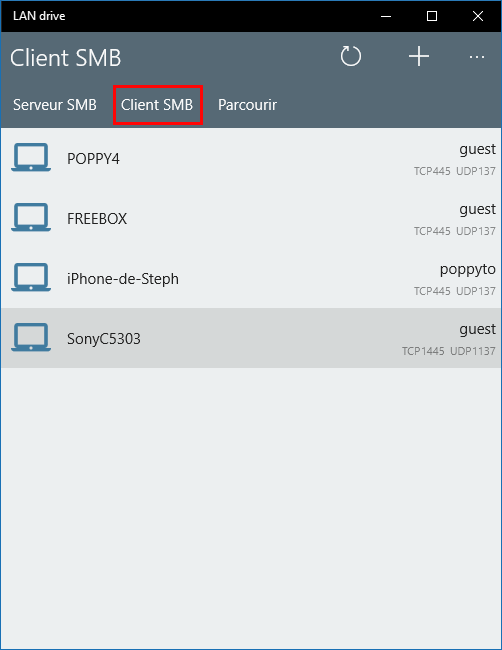
Download LANdrive on Apple Store. LANdrive also have a powerfull client which
allows connections to any ports.
It autodetects TCP ports 1445,2445,3445 and UDP ports 1137,2137,3137 by default (you can change this in the settings of the app).
You can also add a new connection with custom TCP and UDP ports (use the Add button)
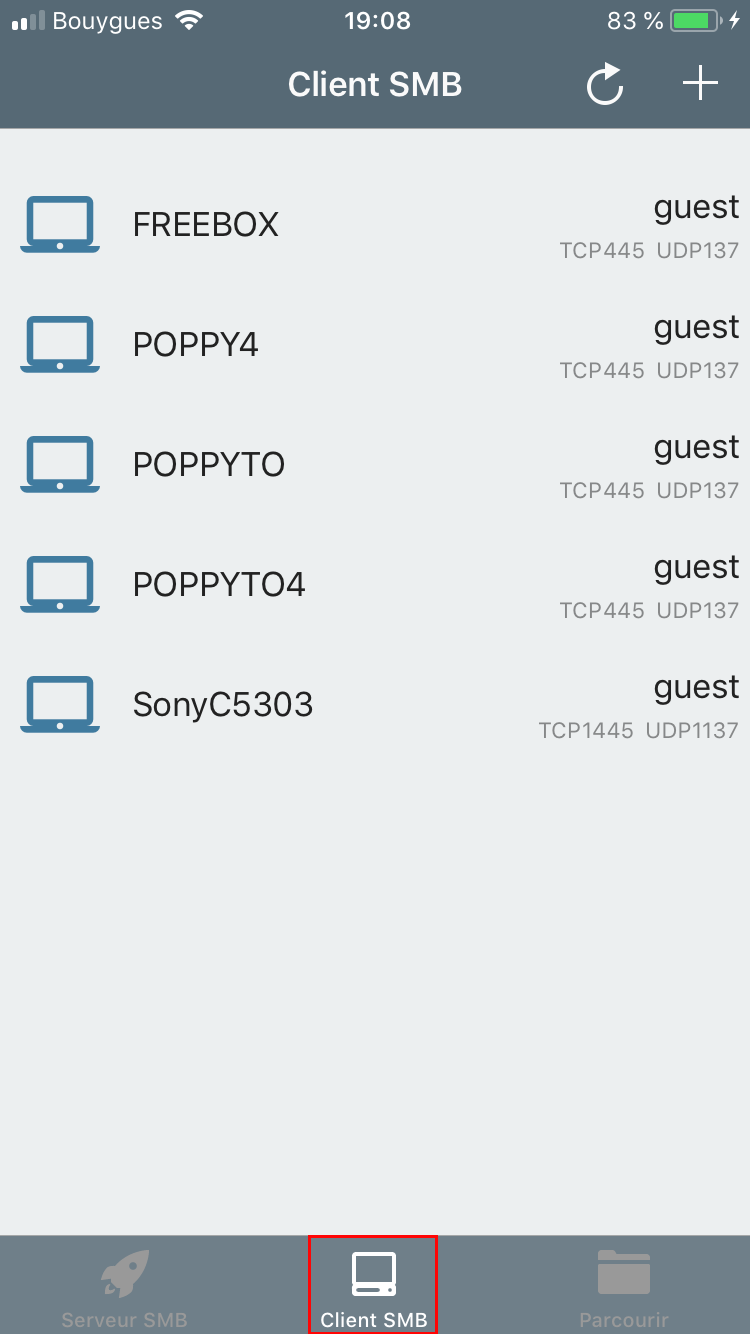
Download LANdrive on Google Play Store. LANdrive also have a powerfull client which
allows connections to any ports.
It autodetects TCP ports 1445,2445,3445 and UDP ports 1137,2137,3137 by default (you can change this in the settings of the app).
You can also add a new connection with custom TCP and UDP ports (use the Add button)
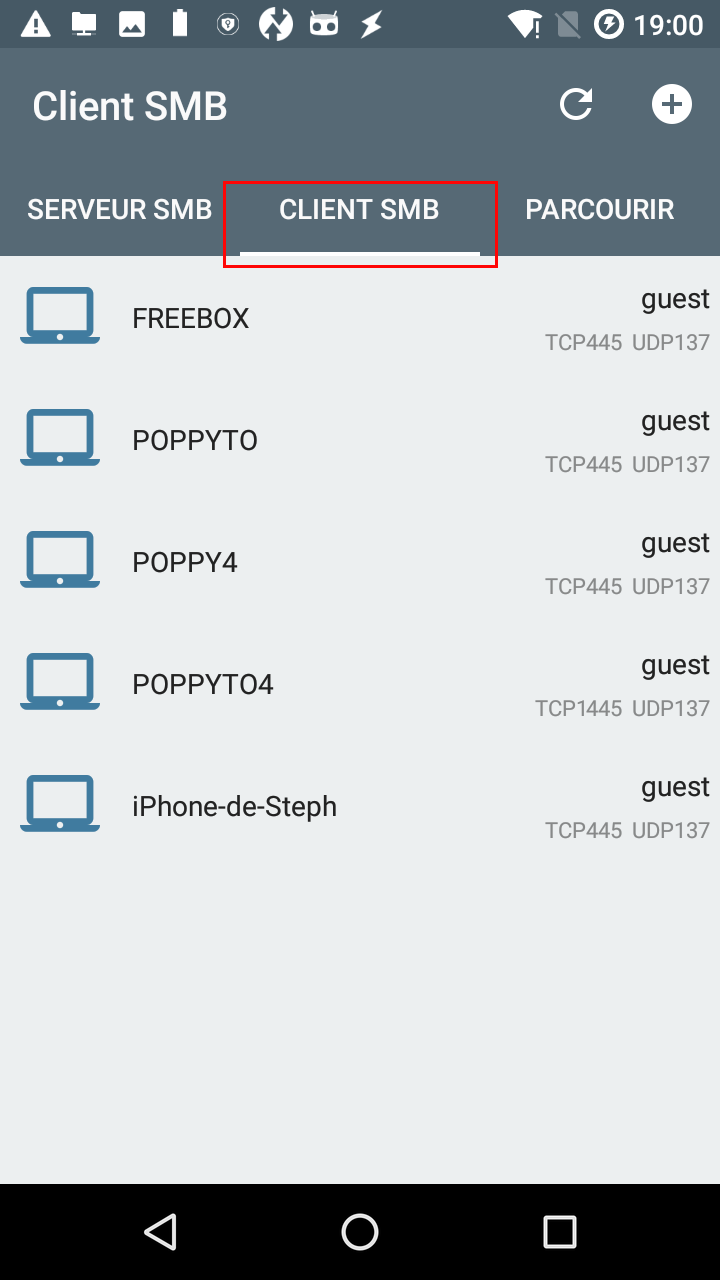
sudo apt install nfs-common && sudo apt install cifs-utilsmkdir /mnt/landrivemount -t cifs //192.168.1.26/Landrive /mnt/landrive -o port=1445Download LANdrive on Windows Store. LANdrive also have a powerfull client which
allows connections to any ports.
It autodetects TCP ports 1445,2445,3445 and UDP ports 1137,2137,3137 by default (you can change this in the settings of the app).
You can also add a new connection with custom TCP and UDP ports (use the Add button)